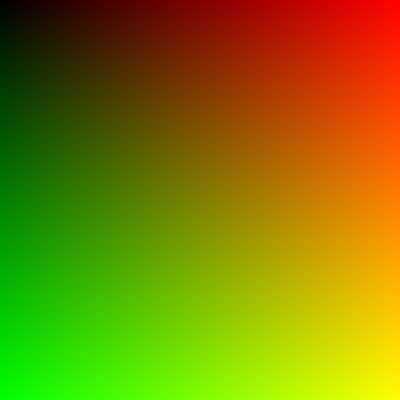The problem lies with the fact that terrain itself doesn't really exist until the GPU. I generate a simple spherical mesh on the CPU and then send it to the GPU to draw. Once there it is tessellated based upon the distance to the camera and then it is displaced via a summation of Perlin Noise.
Obviously this makes it very hard to do collision detection on the CPU side. Many physics engines support a special heightmap object for terrain, but they all assume the terrain is on a plane (usually the XZ) with one axis being the displacement axis (usually the Y). Of course that wouldn't work for spherical terrain. Most physics engines also have a generic triangle mesh object. However these are usually meant to be static meshes and therefore are hard to tessellate. It would require destroying and recreating a mesh on the fly, which would be rather slow and wasteful.
What I really needed was the ability to create a collision shape that was defined by an equation (the Perlin sum in my case). In the past I have always used PhysX, but since it is closed source I decided to try this out in another physics engine. I hopped onto the Bullet forums and posed the question. I was told that it should be possible if I created a new shape object that inherited from the base concave object and overrode its ProcessAllTriangles() method to use the equation.
So, I went and did exactly that. Lo and behold it worked!
First, I created a shape called btSphericalTerrainShape which inherits from btConcaveShape. It takes 3 parameters to setup: The center point of the terrain, the radius of the terrain (including the maximum offset of the terrain) which is used for the bounding box, and a function pointer that points to a function that defines the terrain's equation.
btSphericalTerrainShape(const btVector3& center, btScalar radius, btVector3 (*calcVertex)(const btVector3& position, const btVector3& center));
The function pointer passes along 2 parameters: the current point being evaluated (usually one of the corners of the other object's bounding box), and the center point of the terrain. This allows the terrain to be defined by practically any method desired.
For example, if you wanted to define the terrain as a simple sphere with a radius of 50, you would use the following method:
btVector3 calculateTerrainVertex(const btVector3& position, const btVector3& center)
{ return (position - center).normalized() * 50.0f;}
If you wanted to define the terrain as a sphere with a radius of 50 that was offset by 8 octaves of Perlin Noise, you would use this method:
btVector3 calculateTerrainVertex(const btVector3& position, const btVector3& center)
{btVector3 normalized = (position - center).normalized();
double result = PerlinNoise::fBm(normalized.x(), normalized.y(), normalized.z(), 8); return normalized * btScalar(50.0f + result * 10.0);}
Now, for the details on the ProcessAllTriangles() method. It takes an axis aligned bounding box (AABB) for the other shape being tested and a callback that is called for each triangle that collides with that bounding box.
These are the steps done in the method:
1) Calculate the 8 corners of the AABB
2) Calculate the midpoint of each of the 6 sides of the AABB
3) Calculate the position of the vertex on the terrain by calling the calculateTerrainVertex function pointer
4) Determine which of the corners of the AABB are colliding with the terrain by checking if the bounding box corners are closer to the center point than the respective terrain vertices
5) Find which 3 sides of the AABB are closest to the terrain in order to prevent extraneous triangle processing
6) Use the callback to process each triangle that collides
For the actual implementation details, be sure to download the source code for the btSphericalTerrainShape.
btSphericalTerrainShape.h
btSphericalTerrainShape.cpp